FAQ
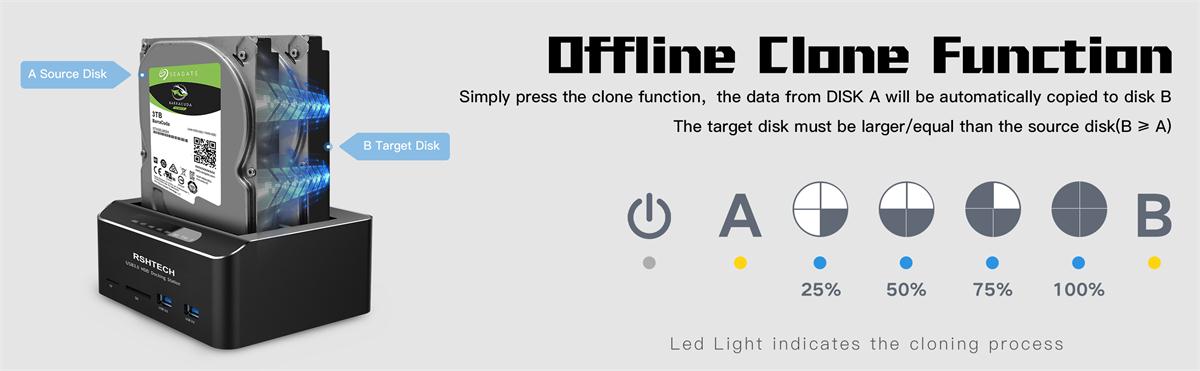
How to use the offline clone function of RSH-DS02?
1. Insert the hard disk, the A slot hard disk is the source disk (the original data disk) The B slot hard disk is the target disk.
2. Plugin the power supply, turn on the power switch, and the power indicator shows red.
3. Press and hold the OTC/OTB button for 3-5 seconds. After all 4 progress indicators are flashing, release the button, and press the OTC/OTB button again within 3 seconds to enter the cloning progress.
4. Cloning progress: At the beginning, the 25% indicator is flashing, it turns to steady light after 25% of the data is completed, then the 50% indicator starts flashing until all the progress indicators are on, the clone is completed.
5. After cloning completed, if the target disk does not display when connected to the computer, please find it in Disk Management of your computer and change it to online status.
The offline cloning function of my RSH-DS02 does not work.
1. Make sure that the capacity of Disk A (original disk) is less than or equal to the capacity of Disk B (target disk).
2. Make sure that there are no bad sectors on both hard disks.
3. Do not connect the USB data cable when offline cloning.
Can I boot from the RSHTECH hard drive docking station?
As long as your computer or your host end supports boot from the USB device, you are good to go. Also, do use the offline clone function if you need to back up the hard drive with your system in it.
Solve Auto sleep function problems with ASM1153e chip products.
1. You can not disable the auto-sleep function if the products already installed it, RSH-339, RSH-338(H) and RSH-DS02, etc.
2. HDD dock/enclosure cannot enter the sleep mode when connected to a router. Because the router keeps exchanging data.
3. Try to reinstall the ASM firmware here.
 EUR
EUR GBP
GBP JPY
JPY