By RSHTECH | 23 September 2020 | 2 Comments
How to Avoid the USB3.0 and 2.4 GHz Devices Interference?
First of all, to understand why does USB 3.0 causes interference on 2.4GHz devices, you may want to read this information down below. (or you can just skip to the "what you can do" part.)
2.4 GHz wireless devices
The 2.4 GHz ISM band is a widely used unlicensed radio frequency band for devices such as wireless routers, as well as wireless PC peripherals such as a mouse or keyboard. These devices may use standard protocols such as the IEEE 802.11b/g/n, or they may use proprietary protocols.
The radios may use frequency hopping, frequency agility, or may operate on a fixed frequency. In order for a wireless radio receiver to detect the received signal correctly, the received signal power must be greater than the sensitivity of the radio. The sensitivity limit of the receiver is influenced by the minimum signal-to-noise ratio (SNR) required for demodulation. The receiver sensitivity, transmitted signal power, receive and transmit antenna gain, and wireless link path loss dictates the achievable wireless range by determining the signal and noise power at the receiver.
Any wired signal will radiate electromagnetic waves unless it is direct current (no frequency change) or completely shielded. The intensity of interference is related to the signal (such as voltage, current, frequency) transmitted on the cable.
USB 3.0
USB 3.0 uses 4 data lines to form 2 groups, that is, USB3.0 has two high-speed line pairs. The two-wire pairs perform TX and RX transmission respectively, so USB3.0 is a full-duplex 500MBps. The transfer rate on each pair is 500MBps*8 (Byte→bit)/(8/10) (USB3.0 is 8B/10B encoding, that is, 8 of the 10 data are actually transmitted) = 5Gbps. The reference frequency of each data line is 2.5 GHz. 2.5 GHz is too close to the frequency of 2.4GHz devices, and because most high-frequency equipment uses SSC technology, the signal is not completely distributed on a fixed frequency.
When USB 3.0 is in use, it will add about 20dB of noise in the 2.4G band, causing radio frequency interference to the 2.4GHz ISM band. This interference will reduce the sensitivity of wireless reception, thereby reducing the range of reception, which is enough to affect the normal use of interfering wireless devices (wireless network cards, wireless mice, wireless headphones, etc.).
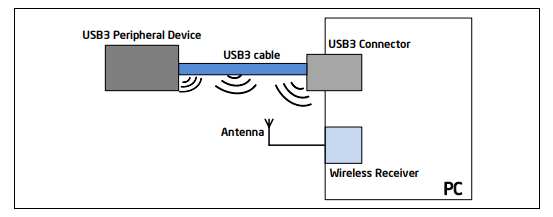
What You Can Do to Avoid the Interference of USB 3.0 on 2.4G Devices?
Here are some solutions you can try to work things out when using a USB 3.0 hub.
1.Extend the distance between the USB 3.0 cable and the wireless devices, the interference intensity will be significantly reduced as the distance increases.

USB HUB can help you to expand multiple USB Ports, turn one port of your computer to several.
Effectively solve the problem of many USB devices but limited computer USB ports.
RSHTECH 7 Port USB 3.0 hub with 5V AC Adapter and individual On/Off switch, data transmission & charging, plug and play, for home and office.
2. Use high quality thick shielded USB 3.0 cable will also effectively reduce the interference intensity of USB 3.0.
For those of who already got the problem, add shielding near the connection between the cable and the port might be a workable solution (for example, wrap it in tin foil paper). If the shielding measures are appropriate, it can effectively reduce the frequency band interference problem.
3. Switch the dongle/receiver to a USB 2.0 port.
The radiation spectrum of USB 2.0 is different from that of USB 3.0, the frequency will be much lower, and there is almost no interference in the 2.4G wifi frequency band. The internal color of the USB3.0 interface is blue, and the USB2.0 is black/white. The interface type can be distinguished by color.
4. Wi-Fi router issue.
When actively printing to a USB router-connected printer or performing a file copy or download from a USB 3.0 connected HDD, make sure that wireless clients are only connected to the 5 GHz band if they support dual-band.
2.4 GHz wireless devices
The 2.4 GHz ISM band is a widely used unlicensed radio frequency band for devices such as wireless routers, as well as wireless PC peripherals such as a mouse or keyboard. These devices may use standard protocols such as the IEEE 802.11b/g/n, or they may use proprietary protocols.
The radios may use frequency hopping, frequency agility, or may operate on a fixed frequency. In order for a wireless radio receiver to detect the received signal correctly, the received signal power must be greater than the sensitivity of the radio. The sensitivity limit of the receiver is influenced by the minimum signal-to-noise ratio (SNR) required for demodulation. The receiver sensitivity, transmitted signal power, receive and transmit antenna gain, and wireless link path loss dictates the achievable wireless range by determining the signal and noise power at the receiver.
Any wired signal will radiate electromagnetic waves unless it is direct current (no frequency change) or completely shielded. The intensity of interference is related to the signal (such as voltage, current, frequency) transmitted on the cable.
USB 3.0
USB 3.0 uses 4 data lines to form 2 groups, that is, USB3.0 has two high-speed line pairs. The two-wire pairs perform TX and RX transmission respectively, so USB3.0 is a full-duplex 500MBps. The transfer rate on each pair is 500MBps*8 (Byte→bit)/(8/10) (USB3.0 is 8B/10B encoding, that is, 8 of the 10 data are actually transmitted) = 5Gbps. The reference frequency of each data line is 2.5 GHz. 2.5 GHz is too close to the frequency of 2.4GHz devices, and because most high-frequency equipment uses SSC technology, the signal is not completely distributed on a fixed frequency.
When USB 3.0 is in use, it will add about 20dB of noise in the 2.4G band, causing radio frequency interference to the 2.4GHz ISM band. This interference will reduce the sensitivity of wireless reception, thereby reducing the range of reception, which is enough to affect the normal use of interfering wireless devices (wireless network cards, wireless mice, wireless headphones, etc.).
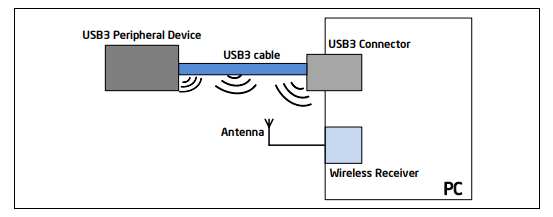
What You Can Do to Avoid the Interference of USB 3.0 on 2.4G Devices?
Here are some solutions you can try to work things out when using a USB 3.0 hub.
1.Extend the distance between the USB 3.0 cable and the wireless devices, the interference intensity will be significantly reduced as the distance increases.

USB HUB can help you to expand multiple USB Ports, turn one port of your computer to several.
Effectively solve the problem of many USB devices but limited computer USB ports.
RSHTECH 7 Port USB 3.0 hub with 5V AC Adapter and individual On/Off switch, data transmission & charging, plug and play, for home and office.
2. Use high quality thick shielded USB 3.0 cable will also effectively reduce the interference intensity of USB 3.0.
For those of who already got the problem, add shielding near the connection between the cable and the port might be a workable solution (for example, wrap it in tin foil paper). If the shielding measures are appropriate, it can effectively reduce the frequency band interference problem.
3. Switch the dongle/receiver to a USB 2.0 port.
The radiation spectrum of USB 2.0 is different from that of USB 3.0, the frequency will be much lower, and there is almost no interference in the 2.4G wifi frequency band. The internal color of the USB3.0 interface is blue, and the USB2.0 is black/white. The interface type can be distinguished by color.
4. Wi-Fi router issue.
When actively printing to a USB router-connected printer or performing a file copy or download from a USB 3.0 connected HDD, make sure that wireless clients are only connected to the 5 GHz band if they support dual-band.
Recently Reviews
Read MoreLeave a Reply
Your email address will not be published.Required fields are marked. *